Angular Material 7 SideNav
The
-
-
-
在本章中,我们将展示使用 Angular Material 绘制 sidenav 控件所需的配置。
创建 Angular 应用程序
按照以下步骤更新我们在其中创建的 Angular 应用程序 Angular 6 - 项目设置 chapter:
| 步骤 | 描述 |
|---|---|
| 1 | 创建一个有名字的项目 材料应用 正如在 Angular 6 - 项目设置 chapter. |
| 2 | Modify app.module.ts , app.component.ts , app.component.css and app.component.html 如下所述。保持其余文件不变。 |
| 3 | 编译并运行应用程序以验证实现逻辑的结果。 |
以下是修改后的模块描述符的内容 app.module.ts .
import { BrowserModule } from '@angular/platform-browser';
import { NgModule } from '@angular/core';
import { AppComponent } from './app.component';
import {BrowserAnimationsModule} from '@angular/platform-browser/animations';
import {MatSidenavModule} from '@angular/material'
import {FormsModule, ReactiveFormsModule} from '@angular/forms';
@NgModule({
declarations: [
AppComponent
],
imports: [
BrowserModule,
BrowserAnimationsModule,
MatSidenavModule,
FormsModule,
ReactiveFormsModule
],
providers: [],
bootstrap: [AppComponent]
})
export class AppModule { }
以下是修改后的 CSS 文件的内容 app.component.css .
.tp-container {
position: absolute;
top: 0;
bottom: 0;
left: 0;
right: 0;
background: #eee;
}
.tp-section {
display: flex;
align-content: center;
align-items: center;
height: 60px;
width:100px;
}
以下是修改后的 HTML 主机文件的内容 app.component.html .
<mat-sidenav-container class = "tp-container"> <mat-sidenav mode = "side" opened> <section class = "tp-section"> <span>File</span> </section> <section class = "tp-section"> <span>Edit</span> </section> </mat-sidenav> <mat-sidenav-content>Main content</mat-sidenav-content> </mat-sidenav-container>
Result
验证结果。
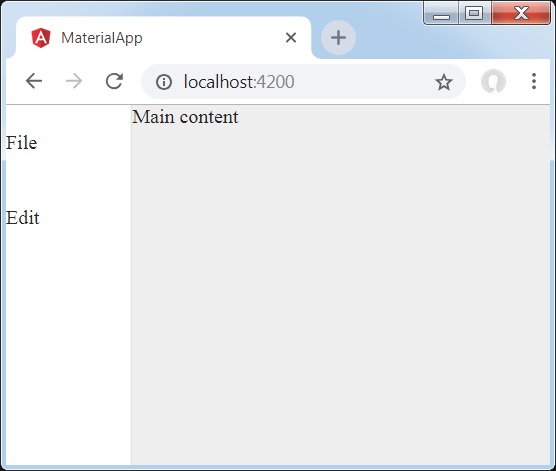
Details
-
首先,我们创建了一个跨越整个页面的主容器。
-
然后使用 mat-sidenav 创建侧导航,使用 mat-sidenav-content 创建内容面板。
