Angular Material 7 卡
The <垫卡> ,一个 Angular 指令,用于创建具有材料设计样式和动画功能的卡片。它为常用卡片部分提供预设样式。
-
-
-
<垫卡内容> : 表示内容部分。
-
-
<垫卡页脚> :表示页脚部分。
在本章中,我们将展示使用 Angular Material 绘制卡片控件所需的配置。
创建 Angular 应用程序
按照以下步骤更新我们在其中创建的 Angular 应用程序 Angular 6 - 项目设置 chapter:
| 步骤 | 描述 |
|---|---|
| 1 | 创建一个有名字的项目 材料应用 正如在 Angular 6 - 项目设置 chapter. |
| 2 | Modify app.module.ts , app.component.ts , app.component.css and app.component.html 如下所述。保持其余文件不变。 |
| 3 | 编译并运行应用程序以验证实现逻辑的结果。 |
以下是修改后的模块描述符的内容 app.module.ts .
import { BrowserModule } from '@angular/platform-browser';
import { NgModule } from '@angular/core';
import { AppComponent } from './app.component';
import {BrowserAnimationsModule} from '@angular/platform-browser/animations';
import {MatCardModule, MatButtonModule} from '@angular/material'
import {FormsModule, ReactiveFormsModule} from '@angular/forms';
@NgModule({
declarations: [
AppComponent
],
imports: [
BrowserModule,
BrowserAnimationsModule,
MatCardModule, MatButtonModule,
FormsModule,
ReactiveFormsModule
],
providers: [],
bootstrap: [AppComponent]
})
export class AppModule { }
以下是修改后的 CSS 文件的内容 app.component.css .
.tp-card {
max-width: 400px;
}
.tp-header-image {
background-image: url('https:// www.newbiego.com/materialize/src/html5-mini-logo.jpg');
background-size: cover;
}
以下是修改后的 HTML 主机文件的内容 app.component.html .
<mat-card class = "tp-card"> <mat-card-header> <div mat-card-avatar class = "tp-header-image"></div> <mat-card-title>HTML5</mat-card-title> <mat-card-subtitle>HTML Basics</mat-card-subtitle> </mat-card-header> <img mat-card-image src = "https:// www.newbiego.com/materialize/src/html5-mini-logo.jpg" alt = "学习 HTML5"> <mat-card-content> <p> HTML5 is the next major revision of the HTML standard superseding HTML 4.01, XHTML 1.0, and XHTML 1.1. HTML5 is a standard for structuring and presenting content on the World Wide Web. </p> </mat-card-content> <mat-card-actions> <button mat-button>LIKE</button> <button mat-button>SHARE</button> </mat-card-actions> </mat-card>
Result
验证结果。
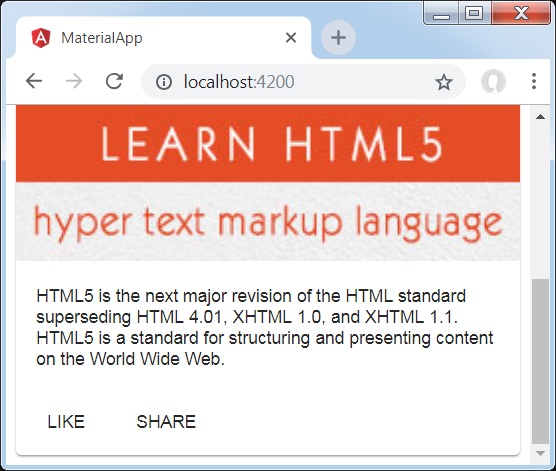
Details
- 在这里,我们使用 mat-card 创建了一张卡片。
