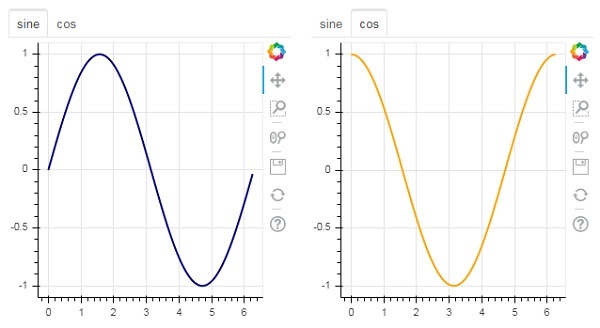Bokeh 添加小部件
bokeh.models.widgets 模块包含类似于 HTML 表单元素的 GUI 对象的定义,例如按钮、滑块、复选框、单选按钮等。这些控件为绘图提供交互界面。调用处理,如修改绘图数据、更改绘图参数等,可以通过在相应事件上执行的自定义 JavaScript 函数来执行。
Bokeh 允许使用两种方法定义回调功能:
-
Use the CustomJS 回调 这样交互性就可以在独立的 HTML 文档中工作。
-
Use Bokeh 服务器 并设置事件处理程序。
在本节中,我们将了解如何添加 Bokeh 小部件和分配 JavaScript 回调。
Button
这个小部件是一个可点击的按钮,通常用于调用用户定义的回调处理程序。构造函数接受以下参数:
Button(label, icon, callback)
label 参数是用作按钮标题的字符串,callback 是单击时要调用的自定义 JavaScript 函数。
在以下示例中,绘图和按钮小部件显示在列布局中。绘图本身在 x 和 y 数据系列之间呈现线条字形。
一个名为“回调”的自定义 JavaScript 函数已使用 CutomJS() 函数 .它以 cb_obj 形式接收对触发回调的对象(在本例中为按钮)的引用。
此函数更改源 ColumnDataSource 数据并最终在源数据中发出此更新。
from bokeh.layouts import column
from bokeh.models import CustomJS, ColumnDataSource
from bokeh.plotting import Figure, output_file, show
from bokeh.models.widgets import Button
x = [x*0.05 for x in range(0, 200)]
y = x
source = ColumnDataSource(data=dict(x=x, y=y))
plot = Figure(plot_width=400, plot_height=400)
plot.line('x', 'y', source=source, line_width=3, line_alpha=0.6)
callback = CustomJS(args=dict(source=source), code="""
var data = source.data;
x = data['x']
y = data['y']
for (i = 0; i < x.length; i++) {
y[i] = Math.pow(x[i], 4)
}
source.change.emit();
""")
btn = Button(label="click here", callback=callback, name="1")
layout = column(btn , plot)
show(layout)
输出(初始)
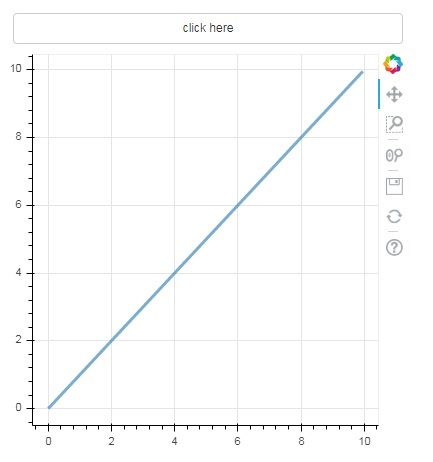
点击绘图顶部的按钮,可以看到更新后的绘图图,如下所示:
输出(点击后)
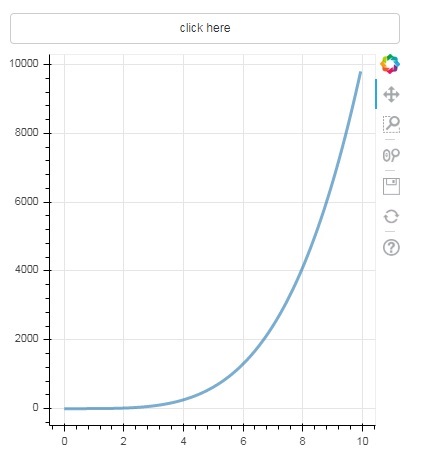
Slider
在滑块控件的帮助下,可以在分配给它的开始和结束属性之间选择一个数字。
Slider(start, end, step, value)
在下面的示例中,我们在滑块的 on_change 事件上注册了一个回调函数。 Slider 的瞬时数值以 cb_obj.value 的形式提供给处理程序,用于修改 ColumnDatasource 数据。当你滑动位置时,绘图图形会不断更新。
from bokeh.layouts import column
from bokeh.models import CustomJS, ColumnDataSource
from bokeh.plotting import Figure, output_file, show
from bokeh.models.widgets import Slider
x = [x*0.05 for x in range(0, 200)]
y = x
source = ColumnDataSource(data=dict(x=x, y=y))
plot = Figure(plot_width=400, plot_height=400)
plot.line('x', 'y', source=source, line_width=3, line_alpha=0.6)
handler = CustomJS(args=dict(source=source), code="""
var data = source.data;
var f = cb_obj.value
var x = data['x']
var y = data['y']
for (var i = 0; i < x.length; i++) {
y[i] = Math.pow(x[i], f)
}
source.change.emit();
""")
slider = Slider(start=0.0, end=5, value=1, step=.25, title="Slider Value")
slider.js_on_change('value', handler)
layout = column(slider, plot)
show(layout)
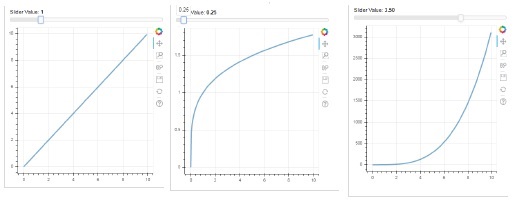
无线电集团
这个小部件展示了一组相互排斥的切换按钮,在标题左侧显示圆形按钮。
RadioGroup(labels, active)
其中,labels 是标题列表,而 active 是所选选项的索引。
Select
这个小部件是一个简单的字符串项目下拉列表,可以选择其中一个。选定的字符串出现在顶部窗口,它是值参数。
Select(options, value)
下拉列表中的字符串元素列表以选项列表对象的形式给出。
以下是单选按钮和选择小部件的组合示例,它们都提供了 x 和 y 数据系列之间的三种不同关系。这 无线电集团 and 选择小部件 通过 on_change() 方法向相应的处理程序注册。
from bokeh.layouts import column
from bokeh.models import CustomJS, ColumnDataSource
from bokeh.plotting import Figure, output_file, show
from bokeh.models.widgets import RadioGroup, Select
x = [x*0.05 for x in range(0, 200)]
y = x
source = ColumnDataSource(data=dict(x=x, y=y))
plot = Figure(plot_width=400, plot_height=400)
plot.line('x', 'y', source=source, line_width=3, line_alpha=0.6)
radiohandler = CustomJS(args=dict(source=source), code="""
var data = source.data;
console.log('Tap event occurred at x-position: ' + cb_obj.active);
// plot.title.text=cb_obj.value;
x = data['x']
y = data['y']
if (cb_obj.active==0){
for (i = 0; i < x.length; i++) {
y[i] = x[i];
}
}
if (cb_obj.active==1){
for (i = 0; i < x.length; i++) {
y[i] = Math.pow(x[i], 2)
}
}
if (cb_obj.active==2){
for (i = 0; i < x.length; i++) {
y[i] = Math.pow(x[i], 4)
}
}
source.change.emit();
""")
selecthandler = CustomJS(args=dict(source=source), code="""
var data = source.data;
console.log('Tap event occurred at x-position: ' + cb_obj.value);
// plot.title.text=cb_obj.value;
x = data['x']
y = data['y']
if (cb_obj.value=="line"){
for (i = 0; i < x.length; i++) {
y[i] = x[i];
}
}
if (cb_obj.value=="SquareCurve"){
for (i = 0; i < x.length; i++) {
y[i] = Math.pow(x[i], 2)
}
}
if (cb_obj.value=="CubeCurve"){
for (i = 0; i < x.length; i++) {
y[i] = Math.pow(x[i], 4)
}
}
source.change.emit();
""")
radio = RadioGroup(
labels=["line", "SqureCurve", "CubeCurve"], active=0)
radio.js_on_change('active', radiohandler)
select = Select(title="Select:", value='line', options=["line", "SquareCurve", "CubeCurve"])
select.js_on_change('value', selecthandler)
layout = column(radio, select, plot)
show(layout)
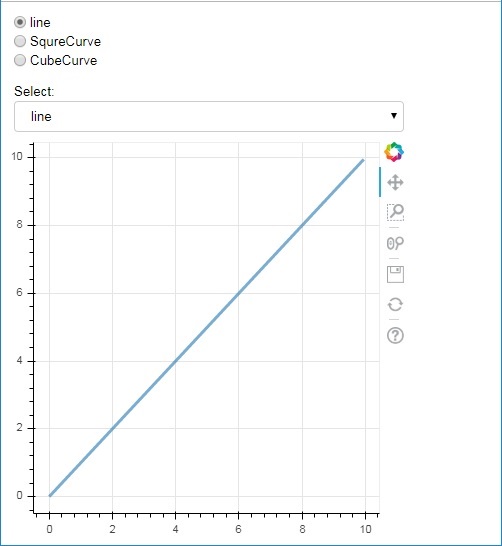
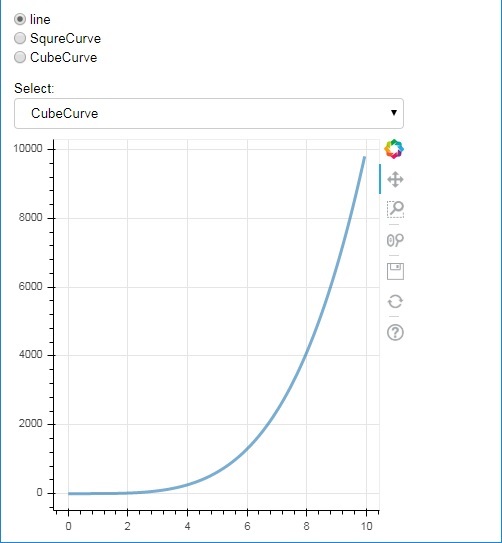
选项卡小部件
就像在浏览器中一样,每个选项卡可以显示不同的网页,Tab 小部件是 Bokeh 模型,为每个图形提供不同的视图。在以下示例中,正弦和余弦曲线的两个绘图图形在两个不同的选项卡中呈现:
from bokeh.plotting import figure, output_file, show from bokeh.models import Panel, Tabs import numpy as np import math x=np.arange(0, math.pi*2, 0.05) fig1=figure(plot_width=300, plot_height=300) fig1.line(x, np.sin(x),line_width=2, line_color='navy') tab1 = Panel(child=fig1, title="sine") fig2=figure(plot_width=300, plot_height=300) fig2.line(x,np.cos(x), line_width=2, line_color='orange') tab2 = Panel(child=fig2, title="cos") tabs = Tabs(tabs=[ tab1, tab2 ]) show(tabs)